Revinate have for the last several years steadily positioned themselves as a force to be reckoned with in the hotel CRM space – Their Hotel CRM, marketing and reputation management deliver great results through some deeply specialised hotel functionality and workflows. With this being said, easily getting data into Revinate has two main options:
- Through a PMS integration
- Through their online embedded form
While these satisfy a lot of use cases, we are often finding cases where the incumbent marketing tech stack doesn’t work with either of the options above, and we really don’t want to start asking hotel marketers to keep uploading .csv files ad-infinitum do we…
Fortunately, there is a third way which we think is pretty cool, and it’s made so easy through a handy service called Zapier. Think of Zapier as a tool that grants the wish of “I want X to talk to Y”. They have a library of thousands of apps and services and act as middleware between them.
As a heads ups, this will get a little nerdy. Not too nerdy but will definitely get delve into a few techie things. With that being said, all the tools in this particular demo can be actioned without any coding required thanks to our good friends at Revinate and the awesomeness of Zapier.
The Hotel Case Study
We were recently given the task of integrating a membership tool into WordPress in order to provide special member rates, offers, and content; all privately held behind a membership login process. A significant reason behind this was data capture, and when the hotel moved over to Revinate for CRM, the link between the two needed to be developed. While this is specific to a membership area, think of all the different platforms that you might want to feed in information:
- Pushing Live Chat subscribers into Revinate
- Pushing form submissions on the website into Revinate
- Send a new lead from salesforce or Pipedrive into a lead nurture program in Revinate
- Wi-Fi guest sign up being pushed into Revinate contact list
Step One – The Trigger (When this happens…)
All workflows (or Zaps as they are affectionately called) in Zapier start with a trigger. This is an event that occurs on a third party application. These triggers could occur on your WordPress site, a purchase from your shop, a tweet, a Wi-Fi sign-up or even a custom-made trigger that your developers have created; pretty much any action you can think of in the digital space. In this case, we’re going to be using a trigger example of creating WordPress users in our hotel members area (remembering that from our case study, we need to be sending new members to Revinate). We are therefore defining the trigger as a statement like “When a new user is added to WordPress…”
First things first we need to create a Zapier account, head over to Make Zap and choose WordPress as our Trigger App. You can then select “New User” as the trigger.
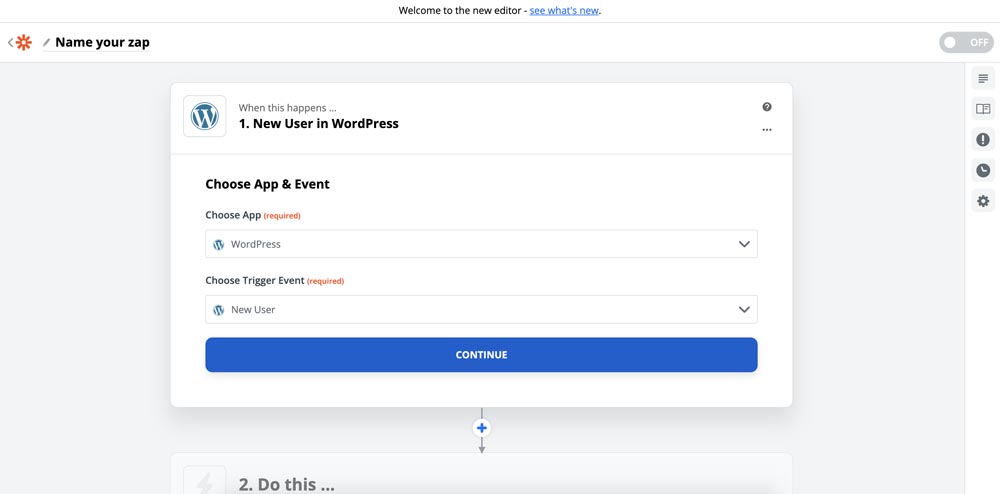
In order for Zapier to gain access to the user data, we will need to provide our workflow with the necessary login information so that it can authenticate. Once this authentication has been made, Zapier will pull in a real data sample from your hotel website.
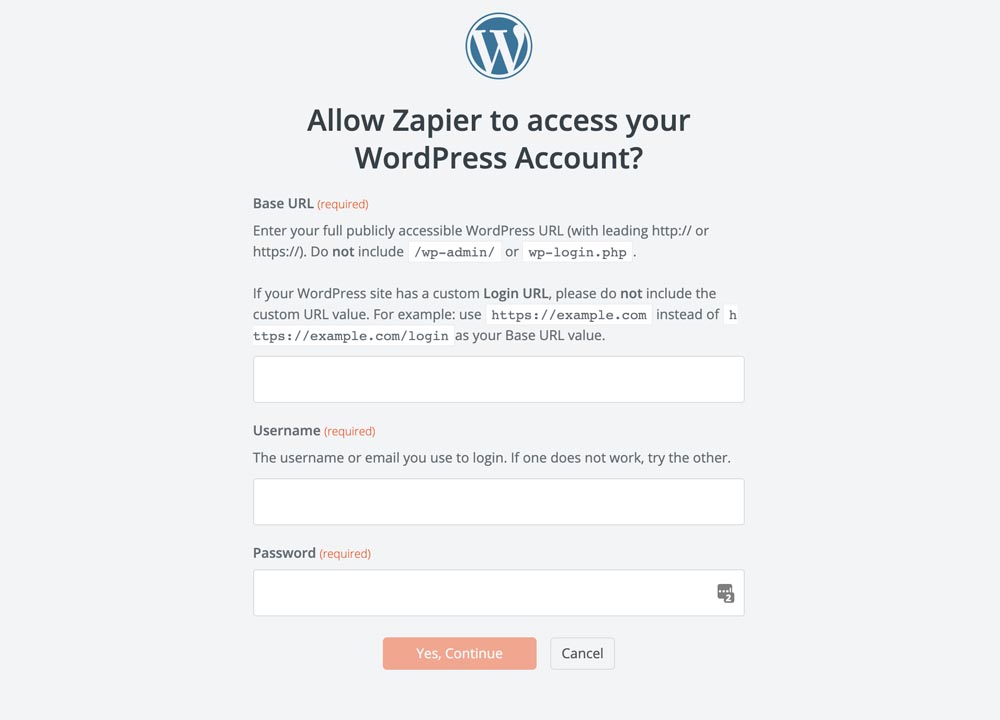
Step Two – The Filter
This step isn’t always necessary but in this case, it is essential. As you may know, WordPress users can hold many roles, Admin, Editors, Subscribers, Website Managers etc. In this particular case, our members are always created as subscribers which means we want to only allow our integration to continue if the new user trigger matches a certain criterion; “Role contains Subscriber”. We can do this by adding a new step to our workflow called Filter by Zapier. To set this up click the fields icon on the left of the input field, selecting the “Role” item from our sample data, choosing ‘Text Contains’ as our trigger, then typing in subscriber.
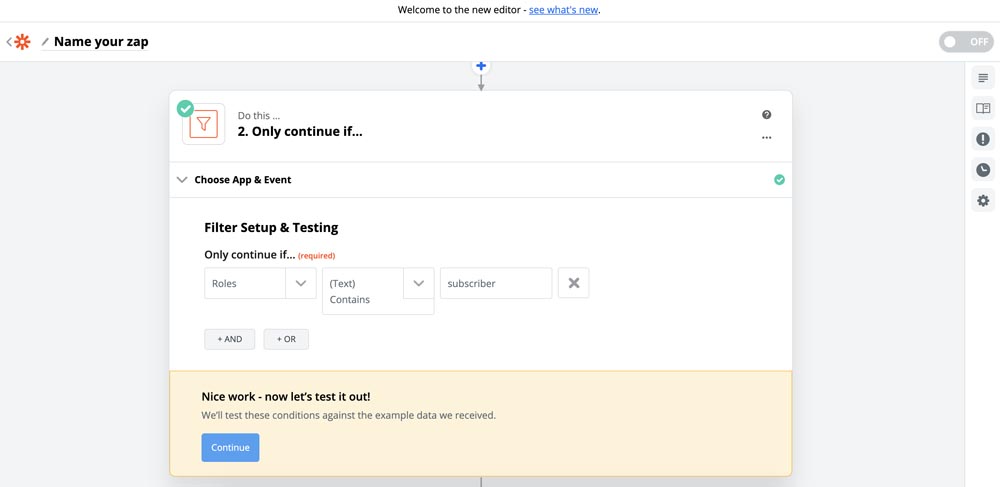
Simply click Review and test to check out whether the workflow would have continued.
Step Three – The Actions (Do this…)
Now that we have triggered our workflow every time a new subscriber is created and have filtered the right type of user, we’re ready to create our action. This follows on from our statement earlier “When a new user is added to WordPress…”. Now we need to complete the sentence.
In this case, our action is to push the new subscriber and their information into Revinate. Fortunately, Revinate have an API that allows us to push contacts into a contact list from external sources. For this, we need to use the Webhooks by Zapier app. The following steps will allow you to set this up for your hotel:
Add a new stage to workflow and choose “Webhooks by Zapier”
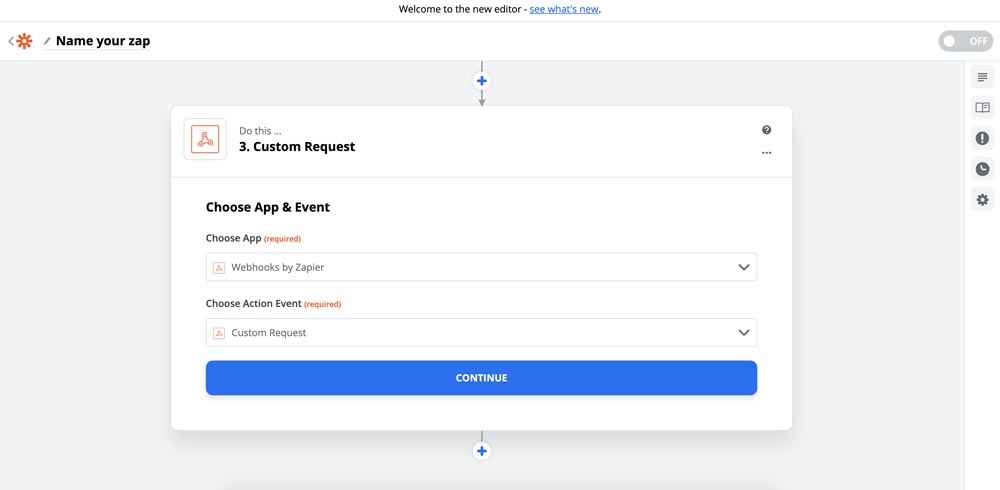
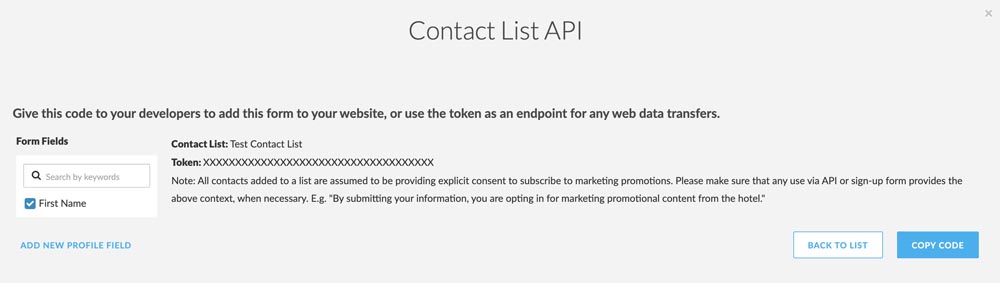
- Choose Custom request
- Paste in this URL: http://contact-api.inguest.com/api/add-contacts-to-lists
- Paste the code below into the “Data”. Make sure you replace the [YOUR_CODE_HERE] snippets with the relevant data captured in the trigger. You can do this by deleting [YOUR_CODE_HERE] and in its place, select the field icon and choose first name, last name or email address.
- Collect the token for your Revinate contact list. You can find this by logging into Revinate, selecting contact lists, choosing upload via API and then copy the token that is shown at the top of the page.
{
"tokens":[
"YOUR_TOKEN_HERE"
],
"contacts":[
{
"first_name":" [YOUR_CODE_HERE] ",
"last_name":" [YOUR_CODE_HERE] ",
"address_1":"",
"address_2":"",
"city":"",
"state":"",
"country":"",
"zip":"",
"phone":"",
"email":" [YOUR_CODE_HERE] "
}
]
}
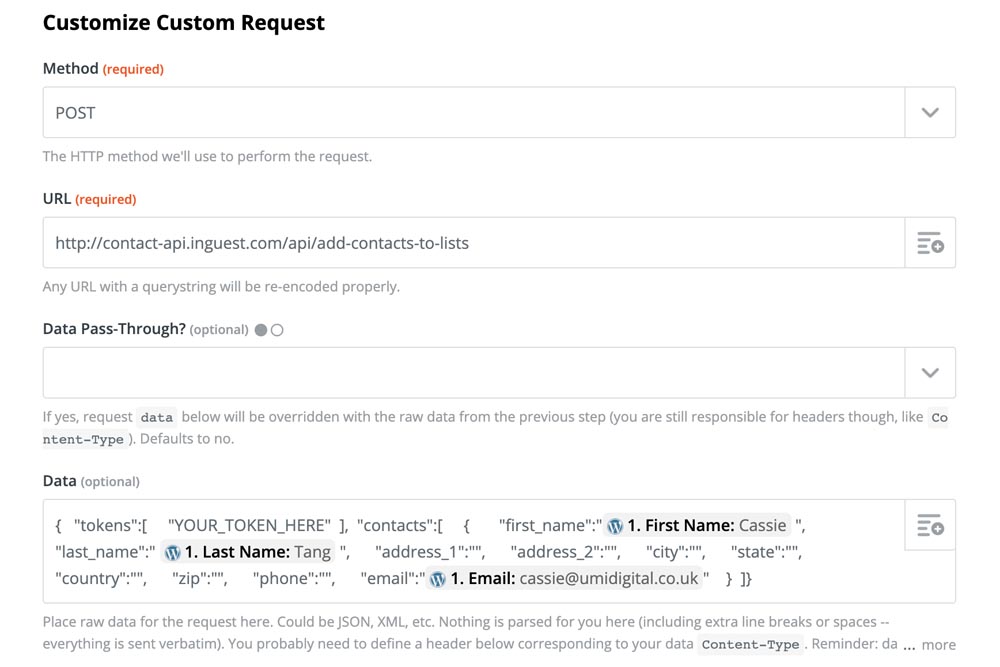
- Press test and continue to confirm the post went ahead correctly
- Enable the Zap by flicking the switch in the top left
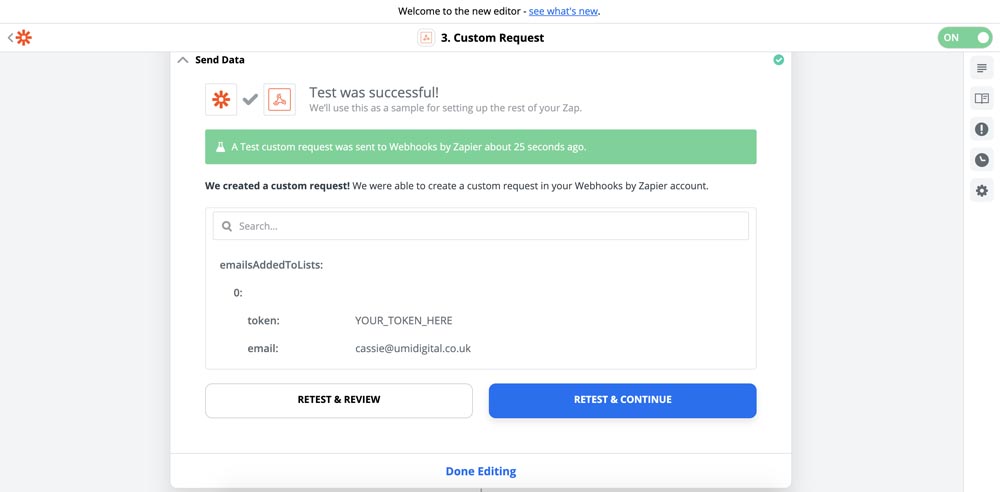
Need some help?
If you’d like us to help out on the above, we would be delighted to assist. Just head over to our contact page and get in touch with the friendly team!





